- Canon Community
- Discussions & Help
- Video
- Professional Video
- Re: how to fix all videos importing with same date...
- Subscribe to RSS Feed
- Mark Topic as New
- Mark Topic as Read
- Float this Topic for Current User
- Bookmark
- Subscribe
- Mute
- Printer Friendly Page
how to fix all videos importing with same date?
- Mark as New
- Bookmark
- Subscribe
- Mute
- Subscribe to RSS Feed
- Permalink
- Report Inappropriate Content
03-12-2017 03:41 PM
hi, i have a canon vixia hfs 20, and every video clip from the time i first bought the camcorder imports with the same date, april 2015. the data code set up with date and time, timezone is correct, and the time and date themselves are correct. my imac is set up correctly. for some reason, everything is still importing into photos with the same date from april 2015. i thought it was because the clips might be associated with a playlist, but that doesn't appear to be the case. any advice? thx!
- Mark as New
- Bookmark
- Subscribe
- Mute
- Subscribe to RSS Feed
- Permalink
- Report Inappropriate Content
03-21-2017 04:32 PM
Hi Gerberdaisy,
Thank you for posting.
I recommend that you transfer all movies and images from your camcorder, then clearing of the memory (built-in and memory card) by initializing it. I recommend that you use the "Complete Initialization" option. Here's how:
At the time of purchase, the built-in memory comes pre-initialized and contains music files for use as background music during playback.
Attention:
- Initializing the memory will permanently erase all recordings. Lost original recordings cannot be recovered. Make sure you save important recordings in advance using an external device.
- Initializing a memory card will permanently erase any music files you may have transferred to the card.
- At the time of purchase, Eye-Fi cards contain the necessary network configuration software. Be sure to install the software and complete the required configuration setup before you initialize the Eye-Fi card prior to using it with this camcorder.
1. Power the camcorder using the compact power adapter.
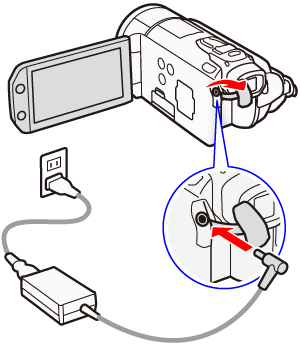
Important:
Do not disconnect the power source or turn off the camcorder until the initialization is completed.
2. Set the mode switch to <M>.
3. Turn on the camcorder.
4. Touch [  ].
].
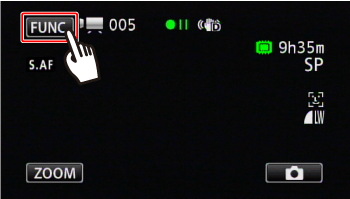
5. Touch [Menu].
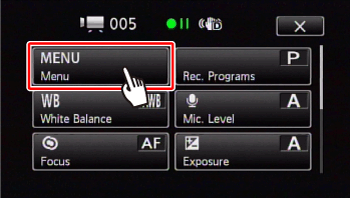
6. Touch [  ].
].
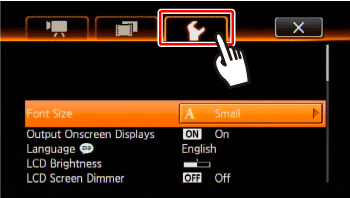
7.  Drag your finger up and down bring [ Initialize
Drag your finger up and down bring [ Initialize ![]() */
*/ ] into the orange selection bar,
] into the orange selection bar,  and touch inside the frame on the right.
and touch inside the frame on the right.
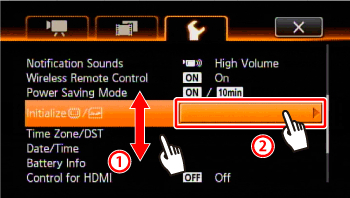
8. Touch [Built-in Mem.], [Mem. Card A*] or [Mem. Card B*].

9. Touch [Initialize].

10. Touch [Yes] to start initialization.
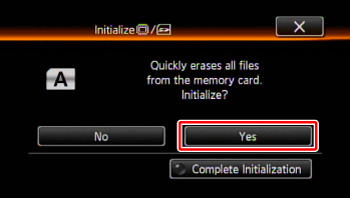
Reference:
Touch [Complete Initialization] this option if you want to physically erase all the data rather than just clear the file allocation table of the memory.
If you selected the [Complete Initialization] option, you can touch [b] to cancel the initialization while it is in progress. All recordings will be erased and the memory can be used without any problem.
11. Touch [OK].
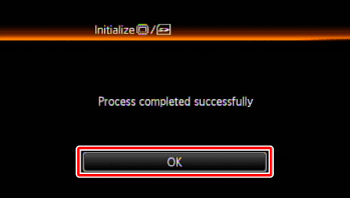
04/16/2024: New firmware updates are available.
RF100-300mm F2.8 L IS USM - Version 1.0.6
RF400mm F2.8 L IS USM - Version 1.0.6
RF600mm F4 L IS USM - Version 1.0.6
RF800mm F5.6 L IS USM - Version 1.0.4
RF1200mm F8 L IS USM - Version 1.0.4
03/27/2024: RF LENS WORLD Launched!
03/26/2024: New firmware updates are available.
EOS 1DX Mark III - Version 1.9.0
03/22/2024: Canon Learning Center | Photographing the Total Solar Eclipse
02/29/2024: New software version 2.1 available for EOS WEBCAM UTILITY PRO
02/01/2024: New firmware version 1.1.0.1 is available for EOS C500 Mark II
12/05/2023: New firmware updates are available.
EOS R6 Mark II - Version 1.3.0
11/13/2023: Community Enhancements Announced
09/26/2023: New firmware version 1.4.0 is available for CN-E45-135mm T 2.4 L F
08/18/2023: Canon EOS R5 C training series is released.
07/31/2023: New firmware updates are available.
06/30/2023: New firmware version 1.0.5.1 is available for EOS-R5 C
- How to import videos from Canon HV20 with best quality video and sound? in Camcorders
- VIXIA HF G70 Time Stamp on Photos in Camcorders
- Importing videos from Canon R5 C in Professional Video
- Unable to import video from mini dv in Camcorders
- Vixia HF R82 play button doesn't work! I can't access my files?!?! I have super important videos! in Camcorders
Canon U.S.A Inc. All Rights Reserved. Reproduction in whole or part without permission is prohibited.

